Today's post will be very brief.
Please backup your data! It seems lately that many of my clients are having issues with software & hardware failures... and we are all forgetting one important issue. Backups!
On most computers you can click "Start" --> "Run" --> ntbackup.exe --> click "OK"
This will bring up backup & restore. Go through the wizard and backup your files. Then your file(s) can be saved on any device! (buy an external hard drive or burn data to cd's or dvd's - most devides are less than $100)
A few minutes a week can save memorable moments & valuable business documents.
Have a great weekend... I'm off to the deer woods!
Enjoy!
~JV
Friday, November 7, 2008
Wednesday, October 29, 2008
Time to Speed Up your Computer!!!
Hello again!
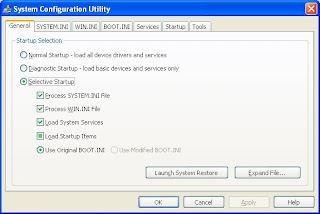 Disclaimer: I am in no way responsible for your computer!!! I only suggest things to do to help the non computer savvy. Please DO NOT start clicking buttons & checking / unchecking things... as your computer will not boot!!!!
Disclaimer: I am in no way responsible for your computer!!! I only suggest things to do to help the non computer savvy. Please DO NOT start clicking buttons & checking / unchecking things... as your computer will not boot!!!!
Today's topic will be speeding up your computer. On average, almost every client's PC is bogged down with extra items running making it incredibly slow. This works on XP / Vista.
Let's fix it!
Click "Start" --> "Run"
(or for those of you who like short-cuts... hold down the "Windows key" and press "R". The Windows Key is usually between the lower left Ctrl & Alt keys or upper right on most laptops)
Type "msconfig" without the quotes & you should see this box.
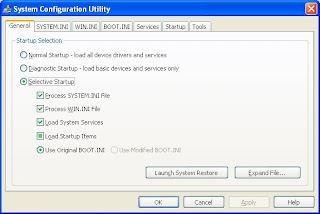 Disclaimer: I am in no way responsible for your computer!!! I only suggest things to do to help the non computer savvy. Please DO NOT start clicking buttons & checking / unchecking things... as your computer will not boot!!!!
Disclaimer: I am in no way responsible for your computer!!! I only suggest things to do to help the non computer savvy. Please DO NOT start clicking buttons & checking / unchecking things... as your computer will not boot!!!!Now that I've said that... Let's continue. :-)
The ONLY two tabs we are interested in are the "BOOT.INI" & the "Startup".
Click on the "BOOT.INI" tab --> then change ONLY the "Timeout:" setting to 3 sec.'s & click "Apply" at the bottom.

Next, click on the "Startup" tab.
Click "Disable All".

As you can see from my picture that I like to keep a few items for startup. Namely my remote access program, virus scan and my AnyDVD. This can be modified to fit your needs. After you click "Close" another box will ask you to either restart now or later.
Enjoy your fast computer!!! ~JV
Tuesday, October 28, 2008
Speed Up Your Network NOW!
Hello everyone! Today's topic will be speeding up your Network and removing that pesky 20% "reserved bandwidth" from your Windows Operating System (OS).
Today's post will only pertain to Windows XP Pro & Vista. (more OS's later if someone needs the info)
Lets get started:
Click "Start" --> "Run" & type "gpedit.msc" without the quotes & then press "Enter" or "OK".
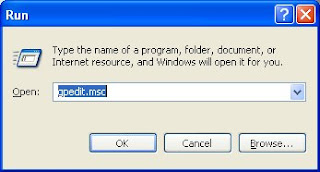
Next, we will traverse to the QOS Packet Scheduler. Click on "Administrative Templates" --> "Network" --> "QOS Packet Scheduler". You should see "Limit reservable bandwidth" to the right.
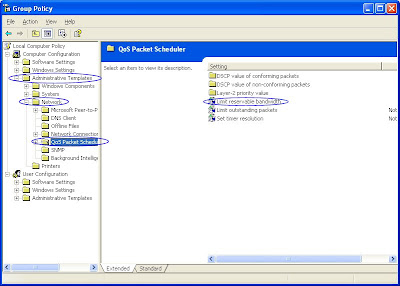
Right click on "Limit reservable bandwidth" & left click on "Properties".

Then, check the "Enabled" button & set the "Bandwidth limit %" to zero. (as shown on the picture above) Click "OK".
We are half way there!
Now we need to see if our QOS Scheduler is actually active on our NIC. (a.k.a. Ethernet card, Network Interface Controller, Network Adapter, LAN Adapter, etc...)
Click "Start" --> "Control Panel" --> "Network Connections"
You should see the following:
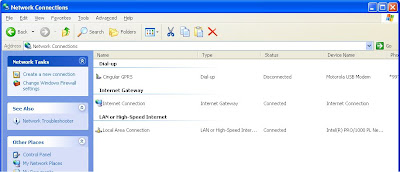
Right click on "Local Area Connection" & left click on "Properties".
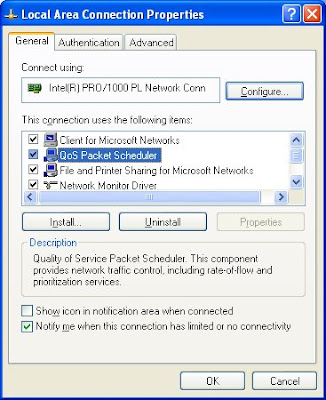
Notice that on the above picture that the "QOS Packet Scheduler" is enabled. If you do NOT see this then you will need to click "Install" --> "Service" --> "Qos Packet Scheduler" --> "OK".
This will install the service for the QOS and allow the scheduler to do it's magic at a 20% increased rate.
Enjoy! ~JV
Subscribe to:
Posts (Atom)
